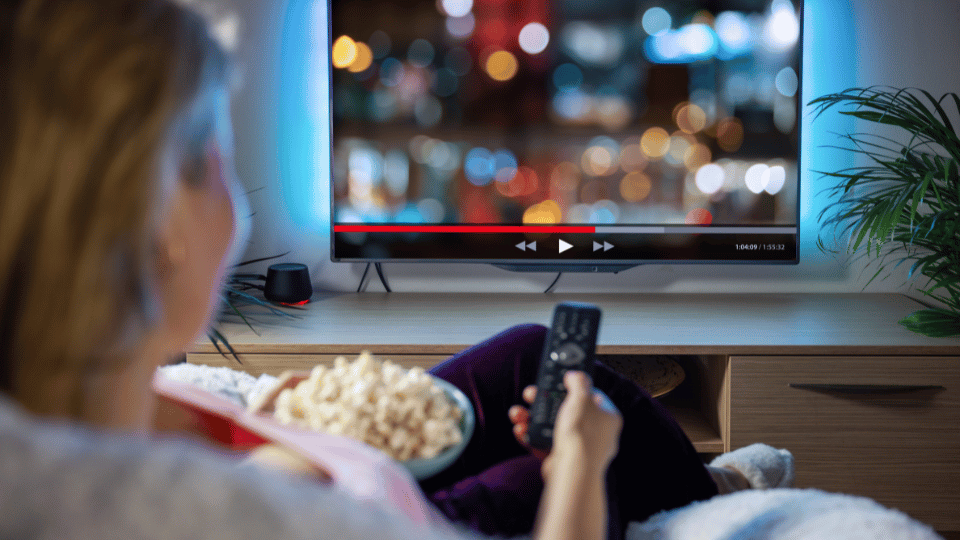Learn how to add your own M3U playlist URLs to World TV Stream (WTS). Expand your channel options and integrate your personal IPTV streams seamlessly into the WTS player
Go Beyond the Default: Adding Your Own M3U Playlists in WTS
While World TV Stream (WTS) offers thousands of free, publicly available channels, one of its most powerful features is the ability to add your own channel lists using M3U playlists. This lets you integrate streams from other sources, personal subscriptions (ensure you have the rights!), or curated lists you've found elsewhere, all within the familiar WTS interface.
This guide explains what M3U playlists are and how to easily add them to World TV Stream.
1. What is an M3U Playlist?
Simply put, an M3U playlist is a plain text file or URL that contains links to media streams (in this case, live TV channels). IPTV providers often supply access details in the form of an M3U URL. These playlists tell a compatible player, like World TV Stream, where to find the streams online.
2. Why Add a Custom M3U Playlist?
- Personal Subscriptions: If you have a paid IPTV subscription that provides an M3U link, you can often use WTS as your player.
- Niche Channels: Access channels or streams not included in the main WTS public directory.
- Curated Lists: Use specialized M3U lists focused on specific genres, regions, or interests that you have access to.
- Consolidation: Manage multiple stream sources within a single application.
3. Privacy Reminder
Just like your Favorites, the M3U playlists you add and the channels within them are stored locally on your device or browser. World TV Stream does not upload, store, or access your custom playlists on its servers. Your added content remains private to your specific device/browser session.
4. How to Add an M3U Playlist URL
Adding your playlist is straightforward:
- Find the "Custom M3U" Section: Navigate to the main sidebar in the World TV Stream interface. Look for an option labeled "Custom M3U Playlists," "Add Playlist," or similar (it might have an icon like a list or upload symbol).
- Open the Add Playlist Form: Clicking this option should reveal fields for adding a new playlist.
- Enter a Playlist Name: Give your playlist a recognizable name (e.g., "My News Mix," "Sports Pack," "Subscription XYZ"). This name will appear in the sidebar later.
- Paste the M3U URL: In the field labeled "M3U URL" or similar, carefully paste the complete web address (URL) of your M3U playlist. Make sure it starts with http:// or https://.
- Click "Add Playlist": Press the button (e.g., "Add Playlist," "Load," "Submit").
World TV Stream will then attempt to fetch and process the playlist from the URL you provided. This might take a few moments depending on the size of the list and your internet connection.
5. Accessing Channels from Your Added Playlist
Once successfully added, your new playlist should appear:
- In the Sidebar: Look under a section like "Your Playlists" or possibly listed alongside the default channel sources. Your chosen playlist name should be visible as a clickable button/link.
- Click Your Playlist Name: Select your newly added playlist from the sidebar.
- Browse Channels: The main content area will now display the channels contained within that specific M3U playlist. You can browse, search (if supported for custom lists), favorite (♡), and play these channels just like the default ones.
6. Managing Your Custom Playlists
Need to remove a playlist you no longer use?
- Go to the "Custom M3U" Section: Navigate back to where you added the playlist.
- Find "Your Playlists": Locate the list of playlists you've added.
- Use the Delete Option: Next to the playlist name you want to remove, there should be a delete icon (often a trash can 🗑️). Click this icon to remove the playlist from World TV Stream.
Conclusion
The ability to add custom M3U playlists transforms World TV Stream from just a viewer for public channels into a versatile player for your preferred IPTV content. By following these simple steps, you can easily expand your viewing options and tailor the WTS experience precisely to your needs. Enjoy the flexibility!